Panduan Cepat Mac Dialer ZTE C261
C261 Mac Dialer Quick Guide
Sistem MAC
MAC System
1) Download terlebih dahulu paket instalasi software dialer, kemudian klik dua kali dan ikuti langkah selanjutnya untuk melakukan instalasi
1) Download the Dialer software package, double click it, and then follow the steps to continue with installation.
2) Hantar muka instalasi berikut akan menampilkan bagaimana cara untuk memulai instalasi. dan klik Continue untuk melanjutkan proses instalasi
2) The following installation interface will show how to start installation, and click Continue to proceed
3) Pilih Macintosh HD sebagai volume tujuan untuk menginstal software, dan kemudian klik Continue untuk melanjutkan langkah instalasi berikutnya
3) Select a destination volume to install software, chose the volume Macintosh HD, and then click Continue you will be guided through the steps necessary to install this software.
4) Klik Install untuk melanjutkan proses instalasi standard software pada volume yang dituju
4) Click Install to perform a standard installation of this software on the designated volume
5) Silahkan masukkan user name dan password untuk otentifikasi agar proses instalsi dapat dilanjutkan, kemudian klik OK untuk menginstal
5) Please enter user name and password for authentication to able to proceed with the installation process, and then click OK to install.
6) Proses Instalasi sedang berlangsung, kemudian akan tampil notifikasi berikut ini dan klik Close untuk mengakhiri proses instalasi
6) Installation is in progress, after a while, there will be a notification as follows then click Close to finish software installation
7) Setelah proses instalasi selesai hubungkan ZTE C261 dengan Mac computer menggunakan kabel mini USB dan secara otomatis akan muncul tampilan Dialer Software pada layar
7) After the installation, plug ZTE C261 into Mac Computer using Mini USB Cable and automatically Dialer Software will appears on screen
8) Klik Connect untuk memulai koneksi internet
8) Click Connect to start the internet connection
9) Klik Disconnect untuk mengakhiri koneksi internet
9) Click Disconnect to terminate internet connection
10.Demikianlah tips dari saya semoga bermanfaat



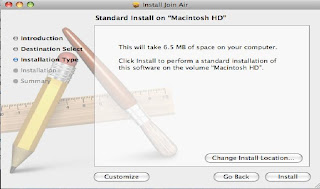




Tidak ada komentar:
Posting Komentar